How do I launch my Pledge-a-thon to the public?
Most organizations simply add the Main Pledge-a-thon Link to their website to route visitors to a webpage that encorporate all functionality for the Pledge-a-thon.
Top Fundraisers & Top Teams will appear automatically on your Description page, once at least two fundraisers / teams have begun to receive donations (see image below). If you do not include a team option, the top 10 individual fundraisers will display. If your Pledge-a-thon allows for both Team and Individual registration, then the Description page is set to show the top 5 team and top 5 individual fundraisers.
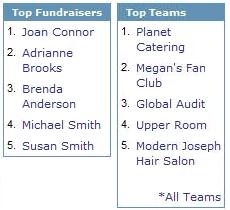
To add the Main Pledge-a-thon Link to your website:
- Click Pledge-a-thon in the left navigation.
- Click Pledge-a-thons.
- Click Profile beside the pledge-a-thon you want to launch.
- Locate the Main Pledge-a-thon Link , and copy the full https:// address (double click the URL link to highlight the text and right-click on the mouse selecting Copy).
- Paste the link into a page on your website.
- The link can be associated with an image, button, or text.
- Test your links once you go live. When testing links do not click submit on the final page to avoid processing your transaction.
To add the other Pledge-a-thon links or images to your website:
Alternatively, you can also add additional links to route visitors directly to other Pledge-a-thon pages from your website. This is useful if you want to embed these links into your website navigation, or as buttons elsewhere on your website.
- How do I add a thermometer image for my Pledge-a-thon to my website?
- How do I add a Login link to my website?
- How do I add a Sponsor a Participant link to my website?
- How do I add a Register Now link to my website?
- How do I add a Team Listing page to my website?
- Adding a list of Top Participants & Top Teams by Pledge-a-thon
Additionally, you can also add category links to route visitors directly to your Pledge-a-thon Category pages from your website.
