How do I change the Tax Receipt setup?
You can change the design of your eTax receipts as follows:
- Click CAD Tax Receipts in the left navigation.
- Click Setup Details.
- Choose a Coordinator from the drop-down list. The
coordinator is associated with the email that accompanies the tax
receipt. Check the box to have all tax receipt emails sent to the
coordinator as well. This includes tax receipts issued for all
activities (online donations; yearly receipts for recurring donors;
donations made through the Pledge-a-thon, Registrar or Membership
service; batched receipts issued manually).
- If there is no coordinator selected in the setup, then it will use the details from the Key Contact for the overall account.
- To add a new coordinator, click CAD Tax Receipts in the left navigation > click Coordinators > click Add Coordinator > enter the details > click Save > get back into the Setup Receipts section.
- Modify the officer title and mailing address displayed on the receipt.
- If there are any changes to the logo or the signing officer's name and signature, please send an email to support@gifttool.com with the correct logo & signature image files (jpg or gif), providing the proper spelling of the signing officer's name and job title.
- Modify the Short Messages appearing in the top right corner of the receipt. Short messages could include your telephone, website, email, or Location Issued (e.g. Location Issued: Ottawa, ON).
- Modify the Long Message to appear above the signature, or click default to automatically populate the draft bilingual text.
- Click Preview Receipt.
- A PDF document with a sample receipt will open in a separate browser tab. Having difficulty viewing the PDF document?
- When reviewing the receipt, please pay particular attention to
your official charity name, charitable registration number,
contact information, signature, and logo used.
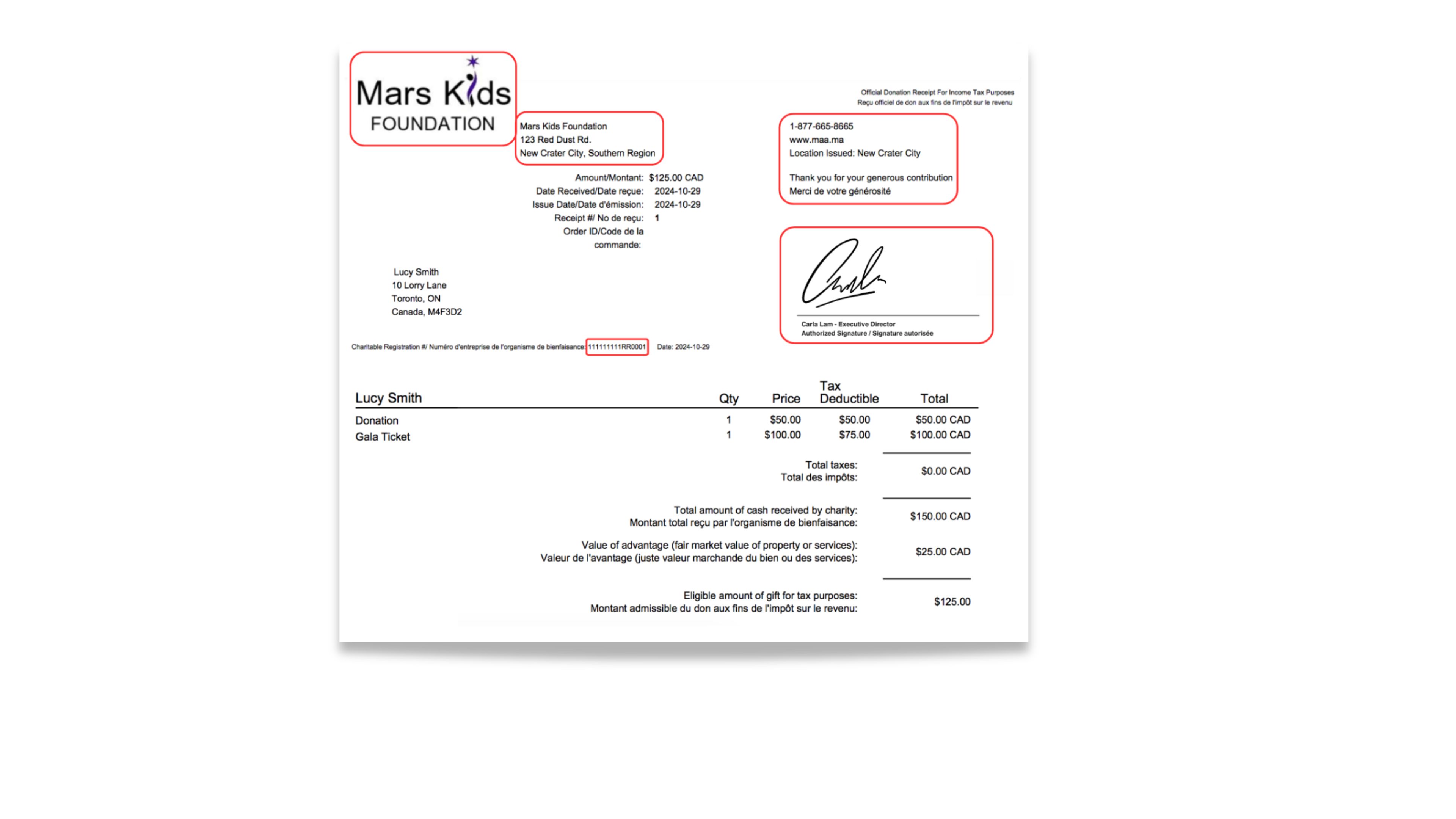
- For further information about CRA regulations governing
charitable tax receipts, visit their website:
https://www.canada.ca/en/services/taxes/charities.html
- Click Update & Next.
- Modify the series of receipt numbers used to issue tax receipts.
- Click Save.
