How do I add a new recurring donor?
To add a recurring donor to the system so that their monthly or quarterly donation is automatically processed each month:
- Click Donations in the left navigation.
- Click Recurring Payments.
- Click Add Recurring Payment.
- Enter the information regarding this recurring payment:
- Select the Activity Type. Error notifications will be sent to the coordinator associated with the appeal.
- Select the optional Targeted Giving Program.
- Enter the donor's first and last name.
- Enter their email address. Note that an email confirmation is not sent when you add a recurring donation from your GiftTool account. An email address is required to have the system issue an annual Canadian eTax Receipt.
- Enter the card holder mailing address as it appears on their credit card statements. A phone number is recommended should you wish to contact the donor prior to the credit card expiration date.
- Enter the recurring donation amount.
- Select the frequency of the recurring donation (monthly or quarterly) next to the recurring donation amount.
- Click the date field to select the First Payment Date. The
system will look to this date to know which day of the month to
process the recurring transactions.
Exception: If you are adding a new recurring donor at the very end of the month (on the 28th, 29th, 30th or 31st), the first donation will be processed on that day when clicking 'Save & Process Payment Now", but all of their subsequent donations will be processed on the 27th of the month to account for shorter months. So if you set the First Payment Date to be the 30th of the month for example, the recurring transactions will be processed on the 27th for future months/quarters.
- [Optional] Click the date field to select the Last Payment Date if you wish to stop the automatic processing of the recurring donation on a specific date. After this date, the card will no longer be processed. Therefore, enter a date of 2027-09-14 to no longer process recurring payment on or after September 15th 2027.
- Enter the card holder name as it appears on the credit card. This name will appear on the annual Canadian eTax Receipt.
- Enter the credit card number.
- Enter the credit card security code (also known as CVV2 code)
- Select the credit card type available for processing through your payment gateway.
- Select the month and year of the credit card expiry date.
-
NOTE:
There are two options to save your
changes:
- To process the payment immediately, click Save &
Process Payment Now.
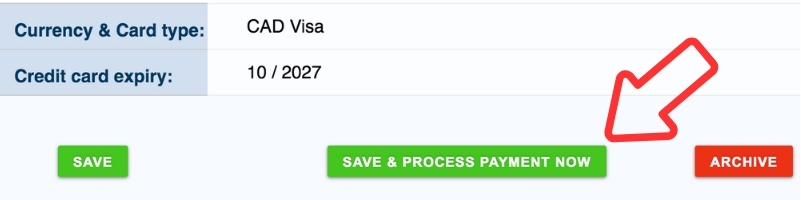
- Or, click Save to have the system
automatically process the payment during the next cycle (either
this month, if the monthly donation has not yet been processed;
or the next month, if a monthly donation has already been
processed this month). If the First Payment Date is in the
future, the credit card will be processed on that future date.
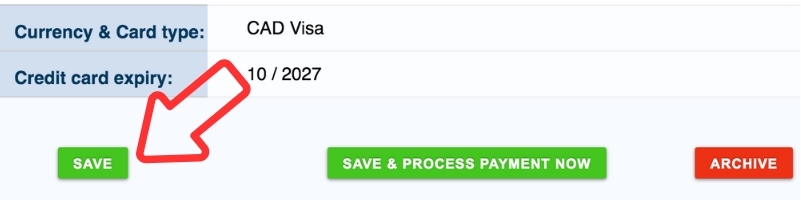
- To process the payment immediately, click Save &
Process Payment Now.
