Adding a clickable link using the HTML editor
You can hyperlink both text and images, so that when the link or image is clicked, it takes the viewer to a different webpage, or opens up a new browser window displaying a PDF document or external web page.
| Step 1 To hyperlink text: | top |
- Get into the Description section of your Event, Pledge-a-thon, Shop Product or Membership in your GiftTool account. Or, access any of the sections of your Donation Appeal setup.
- Type the text that you want to be hyperlinked (such as "Click here").
- Highlight the text to be hyperlinked.
- Click the Insert/Edit Link icon.
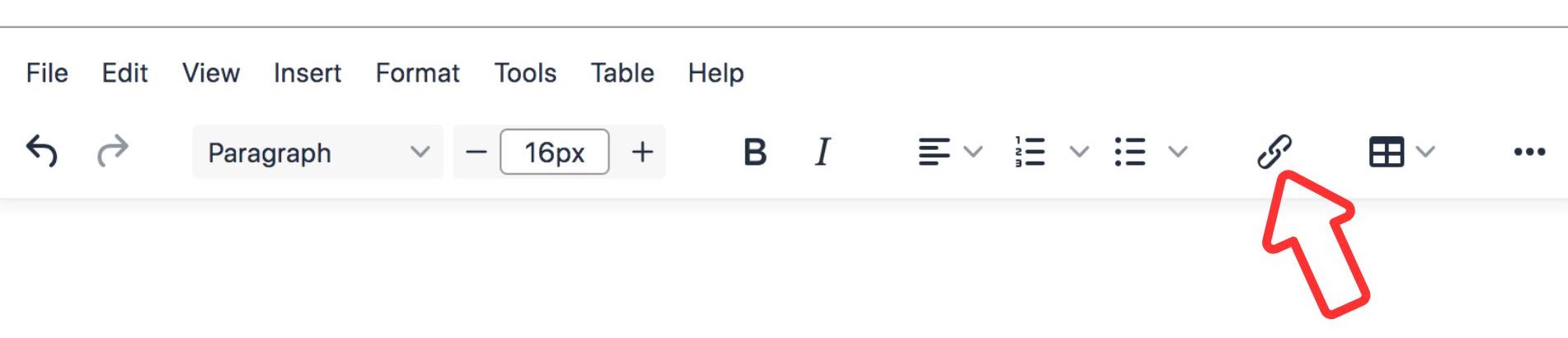
- Paste or type the URL address. This link can be for any webpage, including PDF or other documents that are hosted on a webpage.
- Click Save.
- Click Update & Next to continue; or Save as Draft/Active when finished to save your settings to the system.
| Step 2 To hyperlink an image | top |
- Get into the Description section of your Event, Pledge-a-thon, Shop Product or Membership in your GiftTool account. Or, access any of the sections of your Donation Appeal setup.
- Highlight the image to be hyperlinked by holding down the left button on your mouse.
- Click the Insert/Edit Link icon.
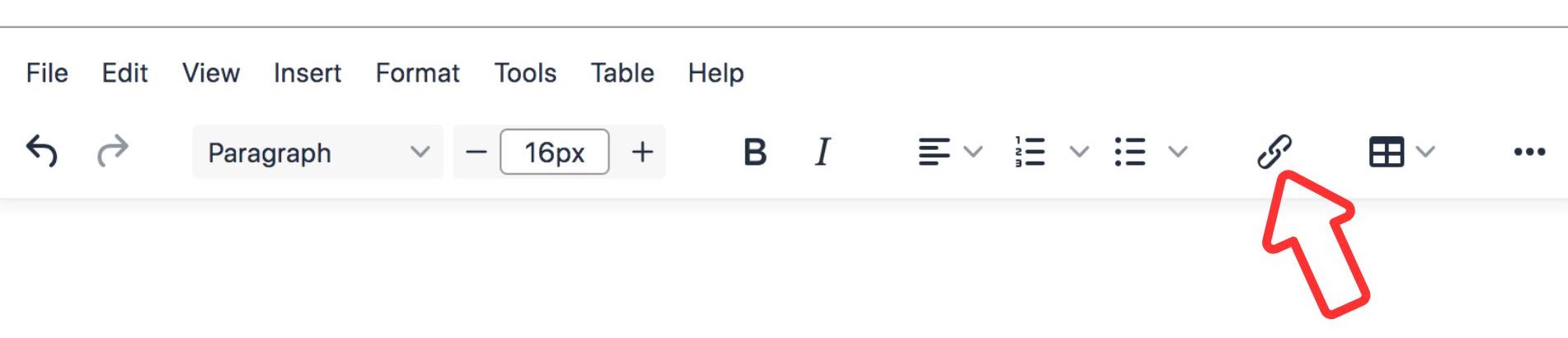
- Paste or type the URL address. This link can be for any webpage, including PDF or other documents that are hosted on a webpage.
- Click Save.
- Click Update & Next to continue; or Save as Draft/Active when finished to save your settings to the system.
