How do I process an extra payment in a calendar month for a recurring donor?
If a recurring payment has already been processed automatically in the current calendar month, you can process a second payment as follows:
- Click Donations in the left navigation.
- Click Recurring Payments.
- To narrow your search, use one or more of the following options:
- Select the status type (All, Last Attempt Declined, Expired Card, Before Start Date, After End Date, or Archived)
- Enter the full or partial name of the card holder used for the recurring donation.
- Enter a full or partial donor ID number.
- Limit the number of donors viewed per page,and click the arrow keys to move from page to page.
- Click the Recurring ID number, the Card Name or click
Change to view the recurring payment profile.
- At the bottom of the profile, you will see a list of all transactions attempts. A Paid status indicates that the transaction was successful. An Error status indicates that the transaction was not successful. Your GiftTool account will try to process the scheduled donation 4 times before giving up and sending you the error notification
- To process a payment immediately, click Save & Process
Payment Now.
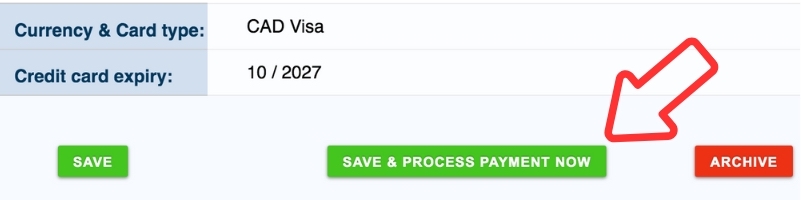
If a recurring payment has not already been processed in the current calendar month, you will need to process a second payment manually by following the instructions above. Otherwise, the system will skip the automatic payment, as a successful transaction has already taken place in the calendar month.
