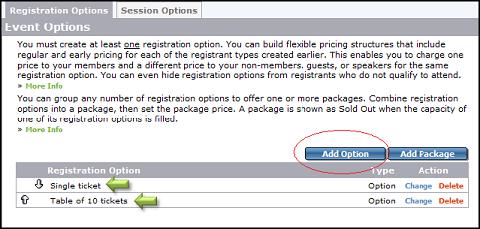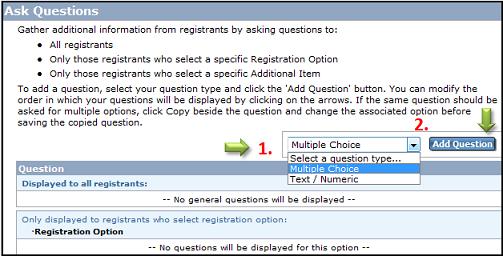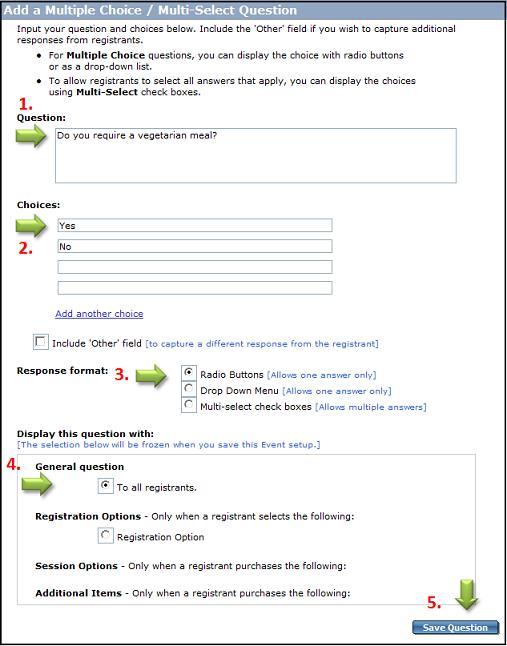Sample Event - Gala Event
We have created a simple, yet effective Gala Event to show you how easy it can be to create your own event.
- The first step in creating your Gala Event is to setup the Event Details.
- After entering your event Description, Date/Time and Location, proceed to the Form Options tab and make sure you select 'Add quantity fields'. This ensures that the registrant can select the number of tickets they wish to purchase. If you wish to collect the names of the additional attendees you can include a question in the Ask Questions section at a later stage in the event setup (see points 9-11 below).
- Optionally, you can add Waiver that registrants must agree to before proceeding. For example, if you are selling tickets to a performance that does not allow any audio or visual recordings, you can include this in your legal waiver that a registrant must accept when buying tickets online.
- Once this is completed, proceed to setup your Payment Options and Confirmation Messages.
- NEW - You can setup your event to automatically issue tax receipts for a portion of the ticket price, along with any optional donations. This is a two step process: first enable tax receipting; then when setting up your Registration Options, Session Options or Additional Items in steps 7-8-9 below, you can define the amount of the price that is tax receiptable.
- Once you have completed the above steps, proceed to the blue Registrants tab. In this section, you will enter your Registrant Types. In our example, we have created the following three types: General Admission, Benefactor Sponsor and VIP Complimentary. All but the last type (VIP complimentary), are available to be viewed by the public. We have chosen to keep the VIP registration 'Hidden' in the GiftTool BackOffice. This is done in order to allow your staff to register certain guests or speakers, receiving a complimentary admission to your event, through Manual Registration.
- Next you will need to create your Registrant Options. These are the options your registrants have to choose from, when registering for your Gala. In our example, we have chosen to go with two options: Single Ticket and Table of 10 Tickets.
By clicking Add Option, you can create your registrant Options to look similar. Remember to click 'Save Registrant Option' after each type created.
 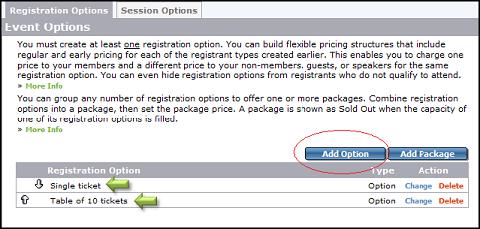
- Now that the Registration Types and Registration Options are setup, you have the option to create Session Options. We did not use session options in our example, however if you wish to do so, click the link in the above sentence for instrctions.
- Using the Additional Items tab you can offer one or more event-related items during registration, and organize your additional event-related items into categories for ease of navigation. Create the category, then add event-related items, or add categories as you go. In our example we did not choose to use additional items, but if you wish to do so, click the link in the above sentence for instructions.
- Using the Ask Questions section, you can ask questions of your registrants. For example, questions regarding food choice (ie. Vegetarian? Y/N). You can ask survey style questions, ask questions for T-shirt sizes or any other subject you would like to collect information about as part of the registration for your gala or event.
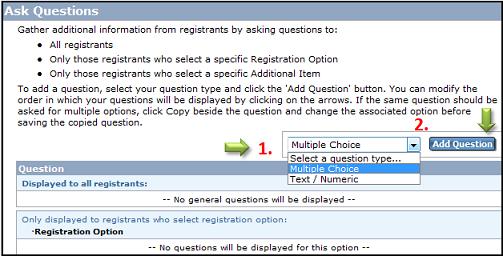
- This illustration shows what the next page looks like. Here you must first enter a Question, then offer Choices for the answer. After completing the question and choices, proceed to decide on the Response Format (Radio Buttons, Drop Down Menu,Multi-Select Check Boxes.) Then you must decide to show this to either all Registrants or certain Registrant Types. Make sure to click "Save Question" when done.
- Remember to click "Save as Active". You are all done! - Feel free to customize your Gala to your specifications. Good luck in your fundraising efforts!
Was this information helpful?
|
|