How do I setup my account for eTax Receipts?
- Step 1 Activate your account for Canadian eTax Receipting
- Step 2 Preview & update your eTax Receipt
- Step 3 Enter your series of eTax receipt numbers
| Step 1 Activate your account for Canadian eTax Receipting | top |
To activate your account for Canadian eTax Receipting, send an email to support@gifttool.com with:
- The name of the individual whose signature appears at the bottom of the tax receipt.
- The title of the individual whose signature appears at the bottom of the tax receipt.
- An image of their signature. You can email the signature in a Word document, or as a jpg or gif file.
- The logo to appear in the top left corner of the receipt. Send us a link to the webpage displaying your logo, or send the logo in a Word document, or as a jpg or gif file.
GiftTool will then setup your tax receipt template usually within 2 business days.
Activation fees apply. Canadian registered charities only.
| Step 2 Preview & update your eTax Receipt | top |
Once your account has been activated for Canadian eTax receipting, you can preview a sample eTax receipt and make any necessary changes.
- Click CAD Tax Receipts in the left navigation.
- Click Setup Receipts.
- Click Preview Receipt.
- Change the settings for the PDF document to display the receipt at 100%. A logo image in the eTax Receipt will always look better when viewed at 100%.
- A PDF document with a sample receipt will open in a separate browser tab. Having difficulty viewing the PDF document?
- When reviewing the receipt, please pay particular attention to
your official charity name, charitable registration number,
contact information, signature, and logo used.
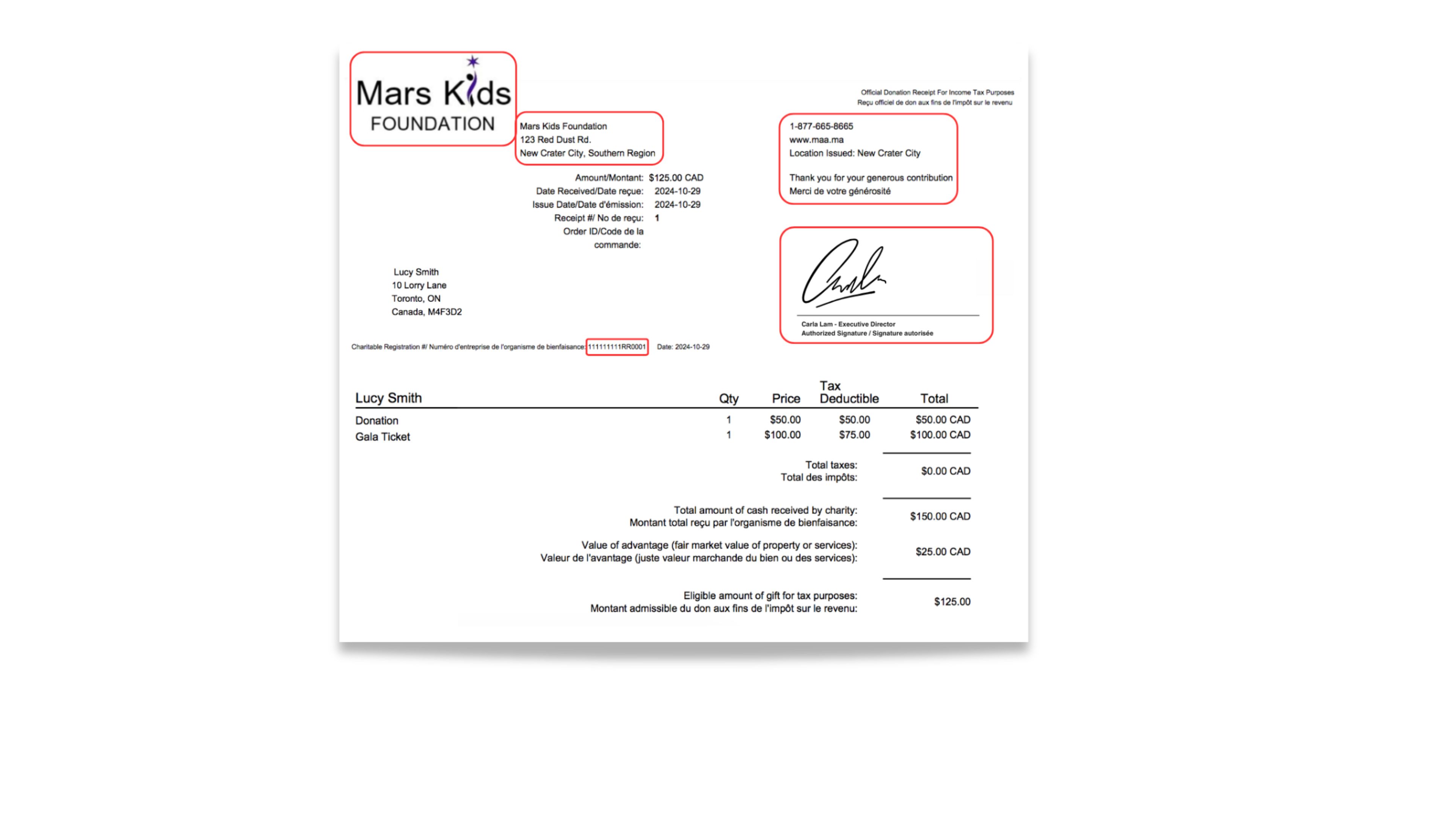
- For further information about CRA regulations governing
charitable tax receipts, visit their website:
https://www.canada.ca/en/services/taxes/charities.html
- From the Details section of the Receipt Setup:
- Change the coordinator whose email address is associated with all eTax receipts issued to donors for all activities (online donations; yearly receipts for recurring donors; donations made through the Pledge-a-thon, Registrar or Membership service; batched receipts issued manually). To add a new coordinator, click CAD Tax Receipts in the left navigation > click Coordinators > click Add Coordinator > enter the details > click Save > get back into the Setup Receipts section.
- Uncheck the box, if you do not wish to have copies of all eTax receipts sent to this coordinator.
- Edit the setup of the tax receipt by making changes to the officer title and mailing address.
- If there are any changes to the logo or the signing officer's name and signature, please send an email to support@gifttool.com with the correct logo & signature image files (pdf or gif), providing the proper spelling of the signing officer's name.
- Check the boxes, if you wish to have the name of the Targeted Giving Program and/or Fund included in all future eTax receipts. See example with the name highlighted in red.
- Modify the Short and Long Messages on the right side of the receipt. Short messages could include your telephone, website, or email. Click default to automatically populate the draft bilingual text for the Long Message, which you can change as required.
- Click Update & Next.
| Step 3 Enter your series of eTax receipt numbers | top |
If you are happy with the results in step 2, you can enter your range of eTax receipt numbers in the Details section of the Receipt Setup:
- Enter your receipt numbers by typing in the lowest number in your
series in the First Number field and the highest
number in your series in the Last Number field.
- eTax Receipt Numbers can be up to 16 digits long.
- Your receipt numbers must be formatted without any letters, dashes, etc.
- The system will not accept numbers that begin with "0". Any leading zeros will be deleted automatically.
- For current information about the CRA regulations governing
charitable tax receipts, visit their website:
https://www.canada.ca/en/services/taxes/charities.html
- You can enter as many series of numbers for the eTax receipts as you need. Please ensure that none of the series overlap. GiftTool will always use the lowest number available when issuing a receipt.
- Click Save.
Once you have completed this step, your account is ready to automatically send out eTax receipts when an online donation is made. Get into the setup of your Donation appeals, events, pledge-a-thons and/or memberships to enable tax receipting for each activity.
One-time donors are sent an eTax receipt after they make an online donation. It is sent in a separate email. Recurring monthly and quarterly donors are sent a consolidated annual eTax receipt for all donations made throughout the year. It is sent around the beginning of February, in time for tax season.
