How do I block an IP address used for fraudulent donations?
If you have received multiple fraudulent donations from the same IP address within a short amount of time, you can block the IP address used to prevent further donations from being processed. This feature is only available for the Donation service.
Blocking an IP address will last for 4 month. During the 4-month period, the system will decline any transactions for the Donation service submitted using this IP address.
Note that fraudsters may have access to multiple IP addresses, so staying on top of IP blocking will cause frustration and may encourage them to move on to other pursuits.
WARNING :
- Blocking an IP address of a legitimate donor will result in the loss of donations from that donor.
- If you block an IP address of a fraudulent donation, this same IP address may also be used by legitimate users.
To block an IP address:
- Click Donations in the left navigation.
- Click Orders.
- Locate the donation, the most recent donations are at the top. Or refine your search.
- Click the Order ID to view the order profile. Multiple orders may be associated with the same Donor Profile.
- From the Order Profile, click Block IP to block
this IP Address from being used for future donations (see image
below). A pop-up window will appear, allowing you to click OK or
Cancel.
Note: If the same IP address has been used for multiple orders, the IP address status will be shown as blocked for all other relevant orders. Therefore, if you find that this IP address has already been blocked on the GiftTool platform (an Unblock IP button), you can ignore this step.
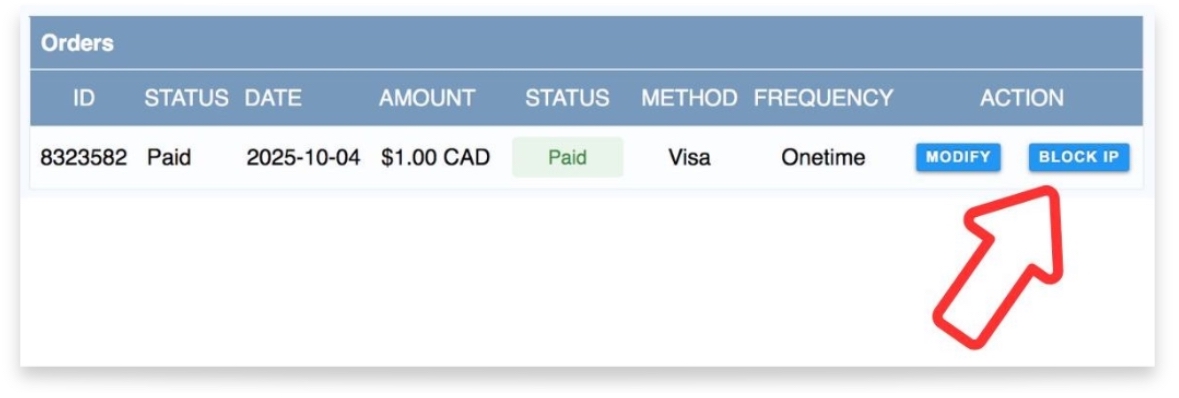
To unblock an IP address:
- If you make a mistake or wish to remove the IP block, follow steps 1-4 above to find the Order Profile.
- From the Order Profile, click Unblock IP. A pop-up window will appear, allowing you to click OK or Cancel. This will immediately allow donations from this IP address to be processed in the normal manner. If the same IP address has been used for multiple orders, the IP address status will automatically change to unblocked for all other orders.
