How do I add a general sponsorship to the thermometer?
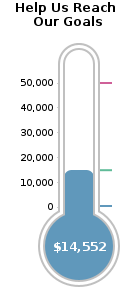
During your event, you may receive a large donation or sponsorship
that you would like reflected in the Pledge-a-thon thermometer. This
visual representation of nearing your fundraising goal can serve as a
great inspiration to your participants and sponsors.
If your thermometer is displayed in the Pledge-a-thon Description:
- Click Pledge-a-thon to view the Main Menu of this service.
- From the Setup section, click Manage Pledge-a-thons.
- Click Change beside the name of the Pledge-a-thon
to be modified.
- Click the Description tab.
- Right click on the thermometer with your mouse. From the drop down
menu which appears, choose Insert Image.
- A box will open with the URL for the thermometer in the
Source section. Add the amount to your thermometer link by
changing "Add=0" to the amount of this sponsorship (for a
sponsorship of $5000 type "Add=5000").
- Do not include commas, currency symbols, or pennies.
- This amount will not be listed in your GiftTool reports, it is
simply a way for your event thermometer to display your current
online & offline donations.
- Click OK.
- Click either Update & Next to move forward or
Save as Active to complete your work.
- These changes will show immediately in your thermometer. You may
need to close your browser to terminate the browser session with the
old settings, and get a fresh browser to see the change.
If your thermometer is displayed elsewhere on your website, modify
the Pledge-a-thon Thermometer URL link used in your website as
described in step 5 above.
Was this information helpful?
|
|

